There is 1 universal rule to success in the SEO field: roll with the punches and do not get cranky about the constant, inevitable rollout of changes. Recently I broke that code when I found out my beloved free Google keyword tool was going away. I might have thrown a mini pity party and sulked a bit as I’ve built many an SEO keyword success stories from this tool.
But upward and onward, right? There is some good news in all of this. In its place Google has offered up another free tool: the Keyword Planner. I’m actually pretty excited about it for the purposes of organic SEO keyword research.
If you’re still shaking your fist at the Google gods and having a hard time letting go of the old tool with grace, then this blog post is for you. Uncurl yourself from the fetal position and take notes on a few tips I’ve listed here to help you from going crazy trying to navigate this new tool.
3 Important Facts You Need to Know About Google’s New Keyword Research Tool:
-
You have to be logged in to a Google Adwords Account: There’s no doubt that this tool is designed to encourage people towards PPC. In fact, you have to have an Adwords account and be logged in to access the Planner. Don’t freak out though – you don’t actually have to be running any ads. Just click this link and log in: https://adwords.google.com/ko/KeywordPlanner
-
The search count numbers now include both desktop and mobile search counts: Google specifically lets you know: “Average search volume data is higher in Keyword Planner as compared to the exact match search volume data you got with Keyword Tool. That’s because we’ll show you the average number of searches for a keyword idea on all devices.” While you never should be hung up on the numbers, this is something to keep in mind.
- You can actually refine your search by CITY or region: For those of you interested in geo-targeting, or finding search counts in your specific city or region, get excited. Whereas before “local” meant “local to the country you’re in,” the Planner redefines this notion and finally gives us what we want – the ability to understand searches in our neck of the world.
3 Important Settings Changes You Need to Make IMMEDIATELY
As soon as you input your keyword and click “get ideas,” there are 3 tweaks you should make immediately to keep from going crazy.
- Click to “Keyword Ideas tab”: You will immediately get dumped you into the “Ad group ideas tab” by default. You HAVE to click over to keyword ideas lest you be lost forever to the adwords world.
- Revert to “Phrase Match” if you’re doing targeted/focused research. If you leave the tool it will default to Broad match, providing you with keywords that will probably way too random for your liking. And the point of keyword research is to get in and out as quickly as possible. So change the setting to “phrase match” for a more targeted search.
- Expand from 30 keywords shown on the page to 100. I hate needless scrolling through next page, next page, next page, blah. Especially with keyword research where your eyes tend to cross anyway when looking at keywords. Change the setting so you see 100 keywords versus the default of 30 keywords per page.
- *Bonus Tip – Downloading Results to Excel: One of my favorite features was the ability to DOWNLOAD your keywords and save to Excel. Thankfully you can still do that, or else all hope really would be lost. However, this feature is just a little more hidden so check the screenshots below for how to do this:
Before “how to download” with Google’s free keyword tool: 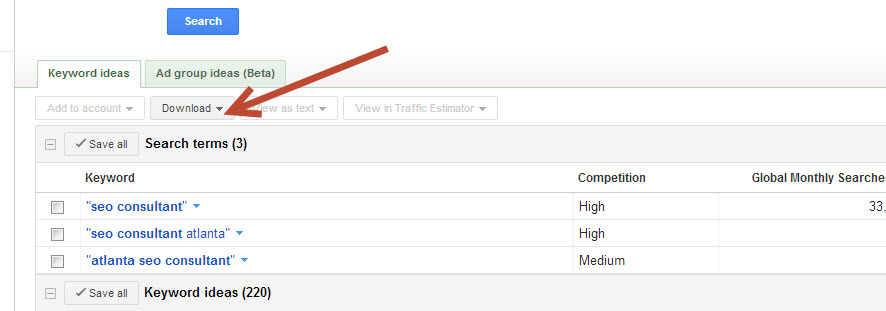
After “how to download” using Google’s new Keyword Planner:
Select your keywords, then in the right column click “review estimates”:
Then click the “Download” button in the upper right corner:
Make sure to click on “historical statistics” and then click on “download” again: 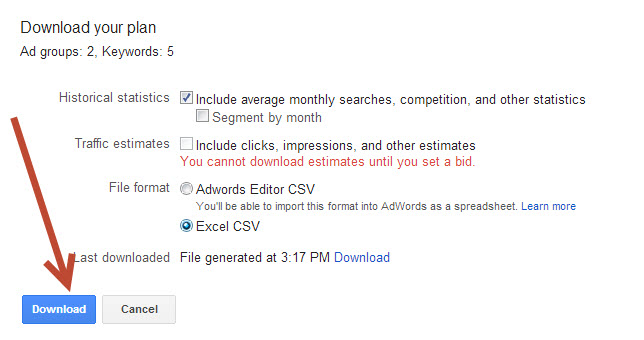
And here you go:
More reading on this topic of Google’s New Keyword Tool (err, Planner):
-
http://moz.com/blog/using-the-new-adwords-keyword-planner-for-local-seo-keyword-research
-
http://www.anotherseoninja.com/2013/06/google-keyword-tool-replacement-research.html
-
http://searchengineland.com/how-to-use-the-keyword-planner-the-new-keyword-tool-from-google-adwords-157123 – helpful straight-up advice about the features
-
http://jasonmun.com/using-the-google-keyword-planner-for-keyword-research/
Jenny Munn
Latest posts by Jenny Munn (see all)
- SearchGPT Has Landed – Here’s What Marketers Need to Know - November 7, 2024
- Download This Free Quarterly SEO Plan Template - October 7, 2024
- Four 2024 SEO Planning Tips for World Domination - November 16, 2023
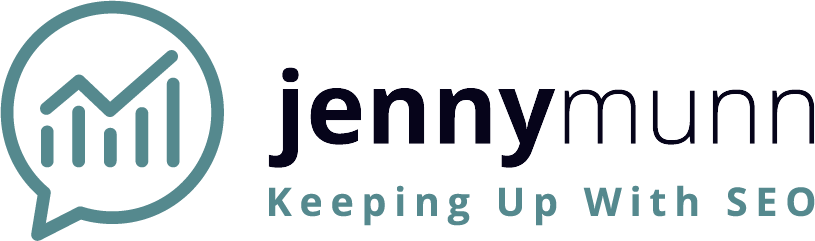
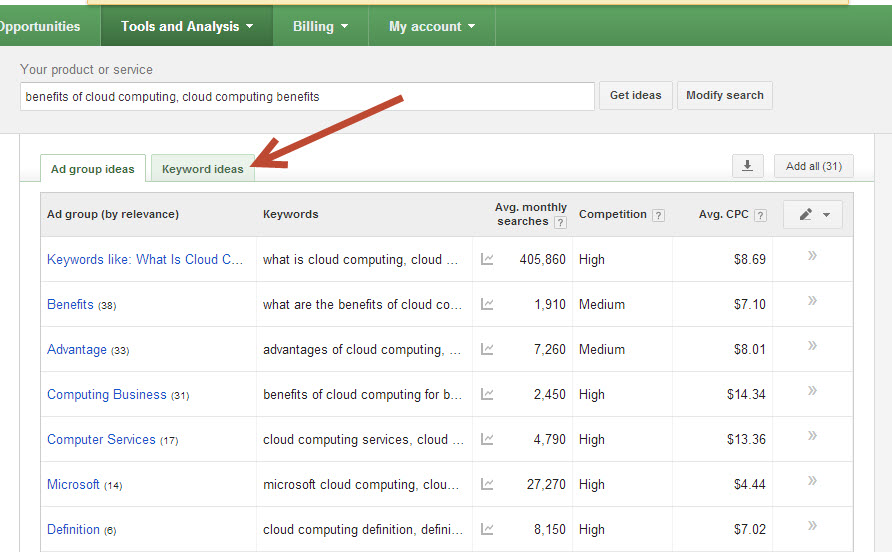
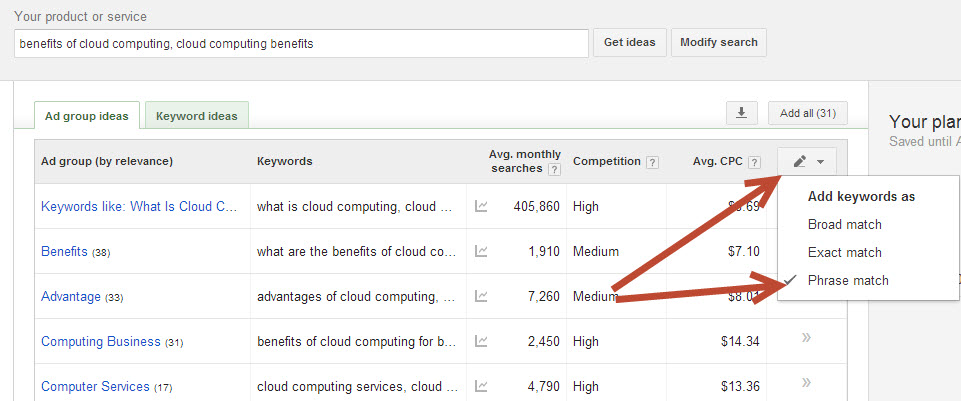
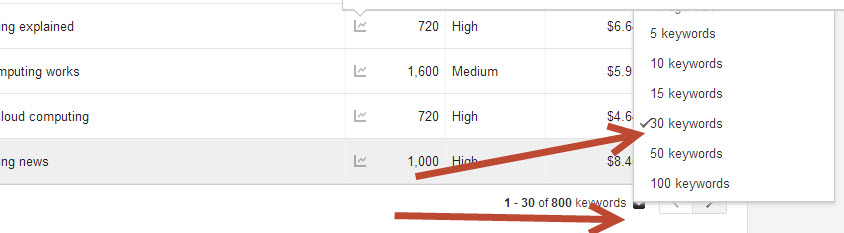
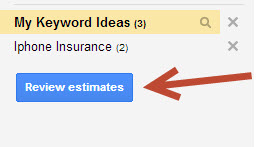
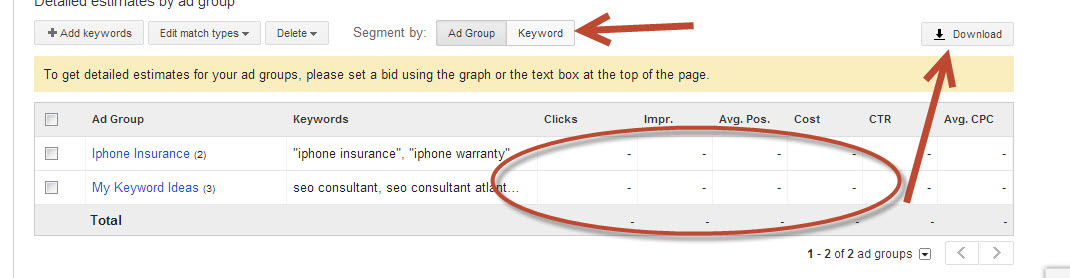
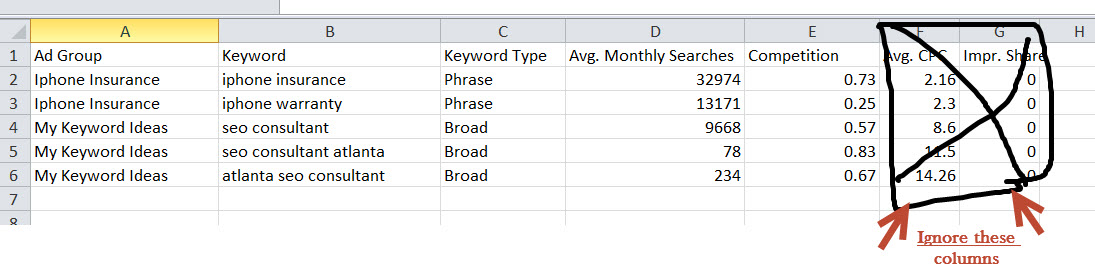
14 Comments
Thanks for the very specific tips and links to other sources, Jenny. I discovered the change a month or so ago and had to search to find any information at all.
Strangely, the Keyword Planner doesn’t work in Chrome – at least not for me. I have to use it in Safari or IE. Do you have the same problem?
yup, basically the keyword research tool will be gone soon,
this video shows more in detail where the data values are coming from ( planner tool vs. keyword tool )
http://goo.gl/z5K873
Great article Jenny. I’m a long time keyword tool user and was feeling bit anxious about the change. You’ve set my mind more or less at ease 🙂
Wow. a new keyword tool. I wonder this could be any better than the Old Time Keyword Tool. Could this tool give me Local Search Volume in Us?
Great piece Jenny, I am using the keyword planner for larger projects but have been turning more towards the Raven keyword research tool for those quick researches.
Hi Jenny – good coverage of how to use Google keyword planner.
As you say, no need to fear the demise of Google Keywords Tool – it’s still here!
The one thing I’d highlight is your use of competition figures that Google gives. I actually completely ignore these, these days. First of all they are aimed at Adwords advertisers, and secondly I believe they are pretty much fictional anyway.
Yes, I do use the search volume given by Google – although that’s fictional to, but the comparative numbers are useful. On top of that, I then put the keyword phrases I like the look of into 2 Google searches – allintitle, and allinanchor – and then compare the top 10s for each search term.
What I am looking for is a phrase where the 2 top tens are mainly different. Ideally, I like 3 or fewer duplications in the 2 sets of results.
I describe exactly how I do it here – and for free – if you are interested:
http://heymalc.com/the-best-how-to-keyword-research-tool-and-its-free
I’d love to hear your feedback as I am always tweaking my keyword research methods!
Thanks again for the post. I suppose you could say: “Google Keywords Tool is dead; long live Google Planner” LOL.
All the best, Malc
Hi all and thanks SO much for the great comments. I was out of town and apologize for the late responses. I’m firing myself! 🙂
@Debra – very strange about the Planner tool not working in Chrome. I use Chrome myself and haven’t had any problems.
@Nick – thanks for chiming in, and love the look and feel of your site! Did I see via Twitter it’s newly redesigned?
@Thinh – definitely. But keep in mind the numbers aren’t accurate, and now desktop is combined with mobile and tablet. Good and bad!
@Jessica – good to know about Raven. I’ve heard good things and will have to give it a go!
@Malc – thanks for the thoughtful comment. I love how you go the extra step of “allintitle, and allinanchor.” Any time I pull the trigger on a keyword I ALWAYS google the keyword to see what results come up to see if it’s a viable keyword. And wowzers! Will definitely check out your in-depth post on your methodology and provide feedback.
Thanks again, all!
Jenny
Thanks Jenny! I guess it’s more of a refresh than a redesign. I’m happy with it though! Glad you like it 🙂
Hi Jenny – I look forward to getting your feedback on using allintitle and allinanchor. It’s a nice simple method which – I think anyone who uses it a couple of times will agree – is clearly telling you how easy the KW is to rank for.
Talk again 🙂
Malc
I’ve had issues with Chrome too – in that when you download the seed KW stats, the columns in excel are blank (number columns). The text is there, just the seed keywords have no number stats!
Change is always hard….just when I was really getting the hang of the Keyword tool. This post was really helpful when dealing with change. Bottom line is don’t freak out. Sometimes we need to embrace change…but at the same time why change when it wasn’t broken. Just some thoughts….
Great info. At this point I still prefer the old Keyword Tool but at least Planner can be used for free. Maybe I’ll like it as much or better in time.
Using Mac Pro…Google Chrome doesn’t work with Keyword Planner??? This happened to me also.
Solution: go to google chrome (select Window top menu bar) then select extensions – turn off AdBlock and now your Google Keyword Planner tool works in Google Chrome.
Thank you @Dan!! The Keyword Planner now works in Chrome. It never occurred to me that AdBlock could be the problem. Thanks for the help.